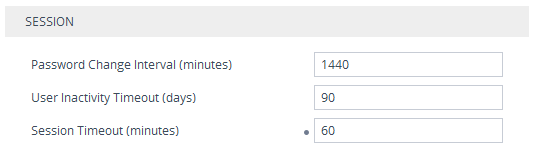Configuring Web Session Timeouts
You can configure various user timeouts for the device's Web interface:
|
■
|
Session timeout: The user is automatically logged out of the Web interface if the user is inactive for a user-defined duration. |
|
■
|
Logged-in timeout: The user is blocked from logging in if the user has not logged into the Web interface within a user-defined duration. |
|
➢
|
To configure Web user sessions and access security: |
|
1.
|
Open the Web Settings page (Setup menu > Administration tab > Web & CLI folder > Web Settings). |
|
2.
|
Under the Session group, configure the following parameters: |
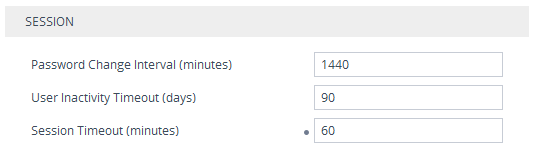
|
●
|
'User Inactivity Timeout': If the user has not logged into the Web interface within this duration, the status of the user becomes inactive and the user can no longer access the Web interface. The user can only log in to the Web interface if its status is changed (to New or Valid) by a Security Administrator user (see Configuring Management User Accounts). |
|
●
|
'Session Timeout': Defines the duration (in minutes) of inactivity (i.e., no actions are performed in the Web interface) of a logged-in user, after which the Web session expires and the user is automatically logged off the Web interface and needs to log in again to continue the session. You can also configure the functionality per user in the Local Users table (see Configuring Management User Accounts), which overrides this global setting. |
For a detailed description of the above parameters, see Web Parameters.